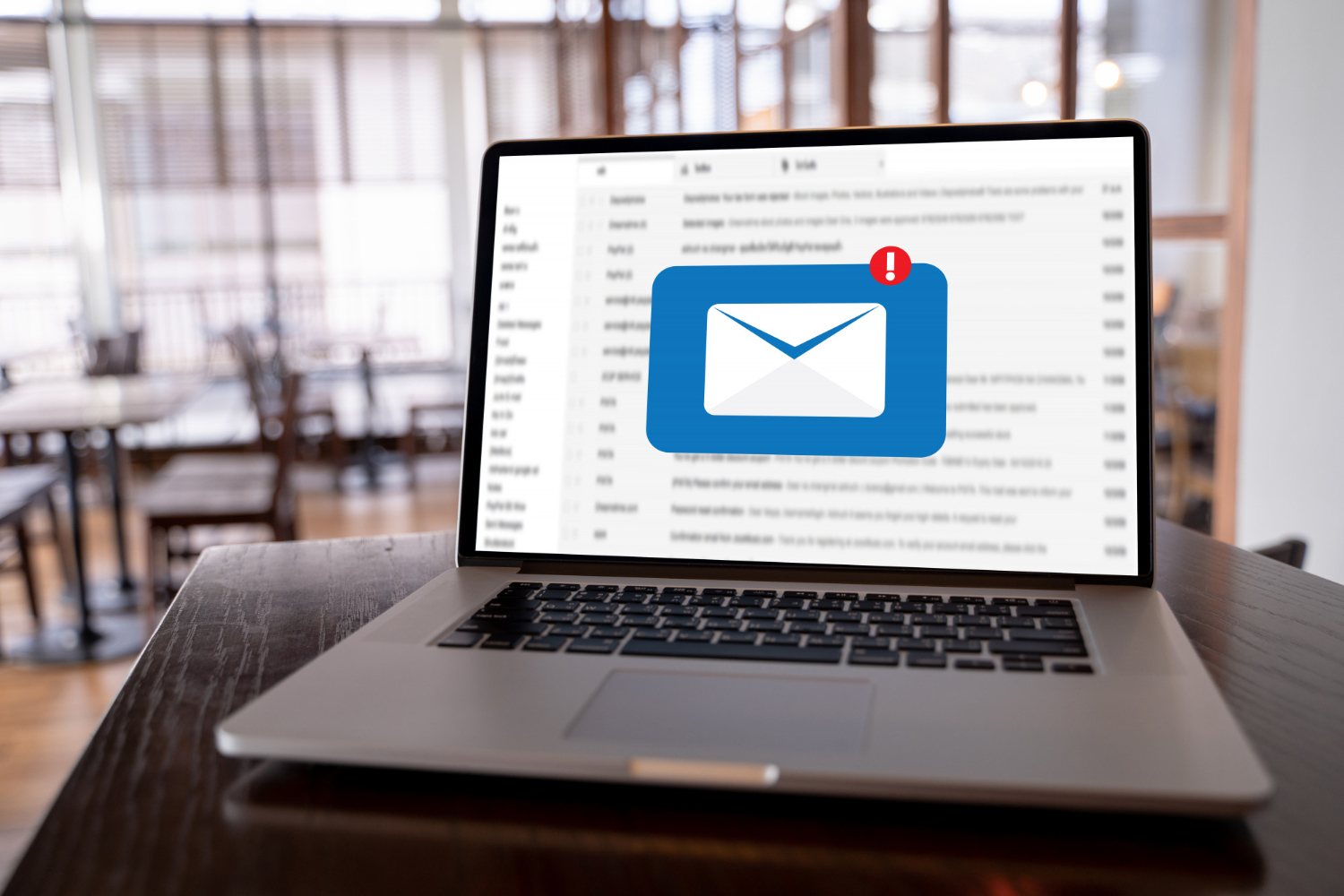Go to Mail application.
1. To begin, click on the Mail -> Accounts... menu.
2. Select the Add Other Account... Continue button.
3. Select the CardDAV account Continue button
4. Enter your full email address and password (e.g. user@example.com) as the username and Server Address
5. Select the Reminders.