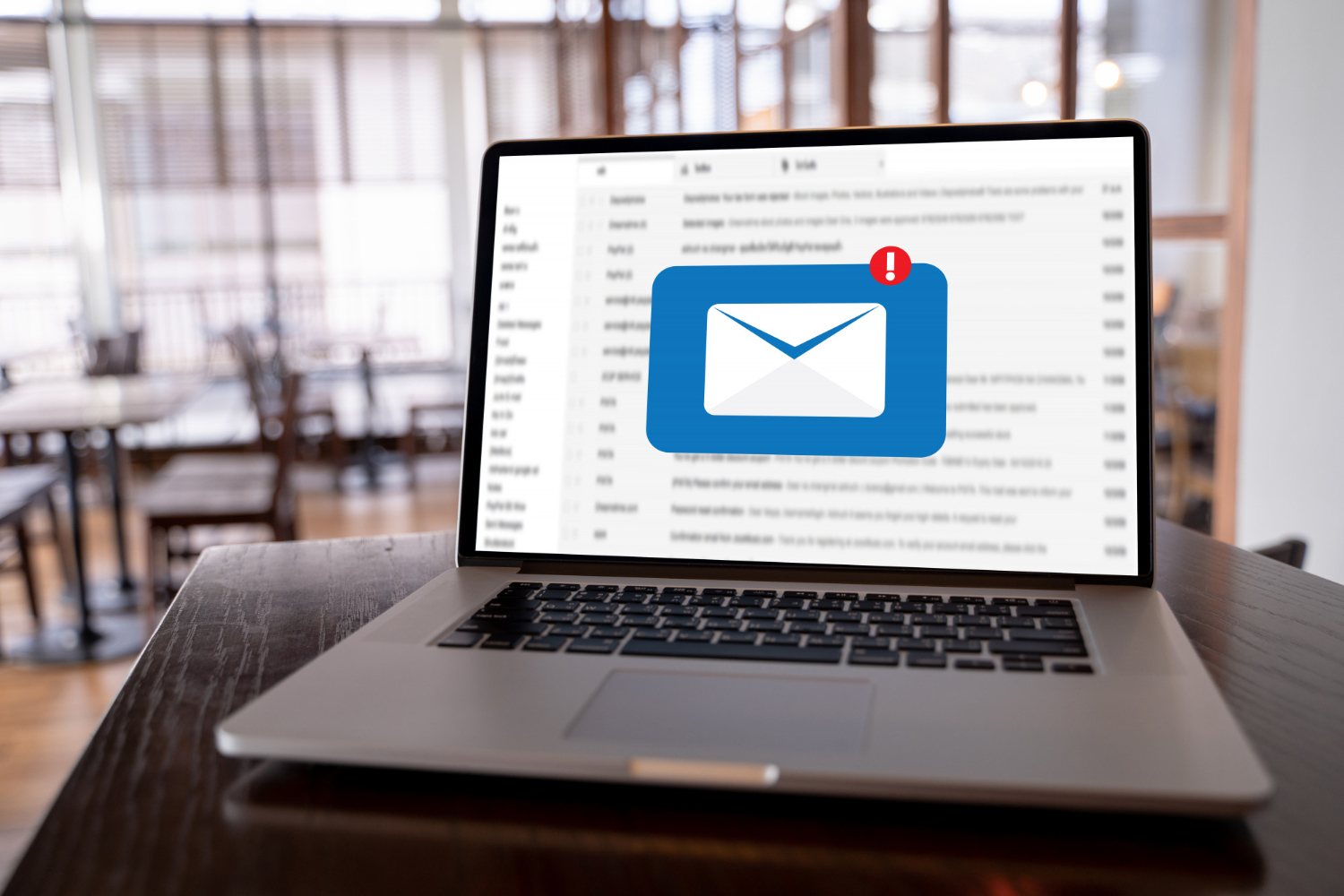
Go to Mail application.
1. To begin, click on the Mail -> Add Account... menu.
2. Select the Add Other Mail Account... Continue button.
3. Enter your name, email address and password. Then press the Sign In button.
4. Configure your outgoing mail server. Enter SMTPserver,username,password click the Sign In button when finished.
5. Mail will connect to your account and begin downloading your email to your inbox.
***For domain, add mail.yourdomain.com where yourdomain.com is your actual domain name.
As User Name add your full email address and of course, your password. Finally, press the Create button.
