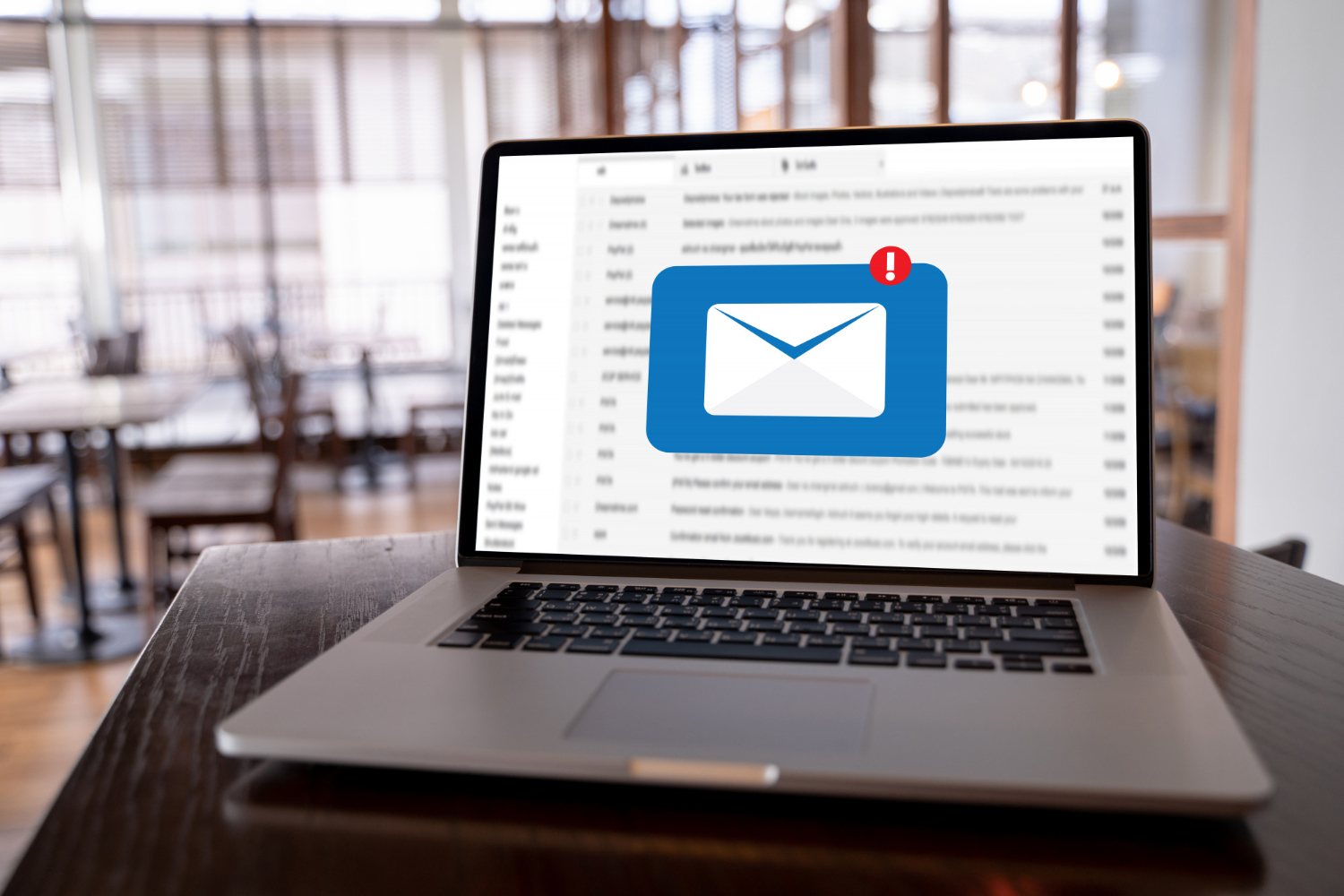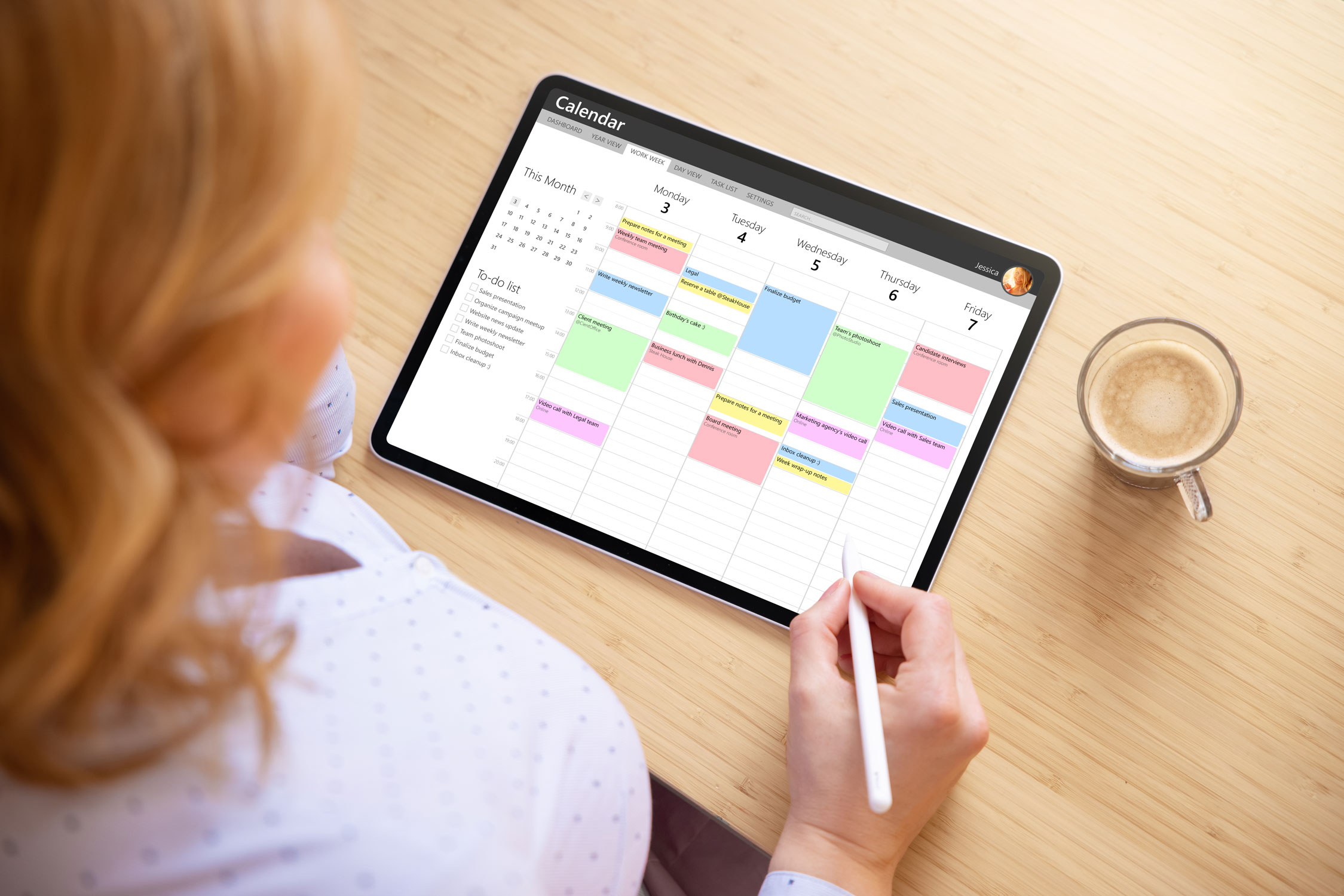blog |
blog |
เริ่มต้นใช้งาน Zimbra
การตั้งค่าบนมือถือ
การตั้งค่าบนเดสก์ท็อป
บทความเพิ่มเติม
การใช้งานสำหรับผู้ดูแลระบบ
การจัดการ Preferences
การใช้งาน Briefcase
การใช้งาน Calendar&Tasks
การใช้งาน Contacts
Zimbra on Mac/Thunderbird